From the Reseller login:
- Click on the Companies Number link
- Click on the "View" of the company you want to configure/change Domain settings
- Click on the PBX ACCOUNTS icon
- On the menu to the left, click on Inbound DDI Mapping Phone Accounts
- Choose Add DDI or Update
Inbound DDI Numbers are the numbers that are dialed to reach an account (Also known as DIDs). There can be more than one inbound DDI assigned to an account. To add a new number click the add button and select an account from the drop down list. Then type in the DDI and click the submit button. IMPORTANT NOTE: To ensure proper call routing all Inbound DDI numbers must be entered with a “+1” preceding the number as shown below:
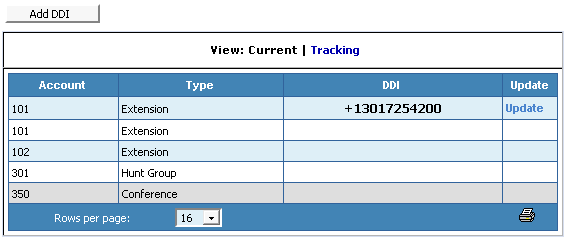
To change a DDI click the update link and the type in the new DDI
To remove a DDI, click the update link, clear out the number from the text box and then click submit as shown below.

